How to Start Any Document
To begin any document, go to the Creative Asset Wizard login page. A login link can also be found in the resources and tools column of most College Relations web pages.
- Logins are given by invitation only. If you believe you need an account please submit a request.
Once logged in, you will be taken to the Creative Asset Wizard home page. Look here for announcements, new templates and system updates, but most importantly, it has a the “Create New Document” link. This is a good page to bookmark.
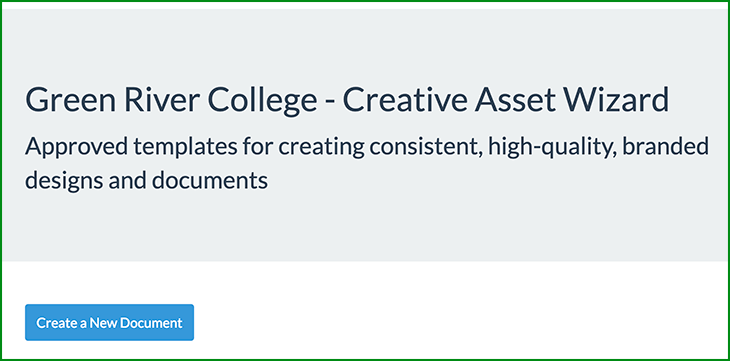
Click the “Create New Document” button and you will be taken to a page titled “Create a Document”. This page is starting points to all of the available templates. Select the type of document you want to create by clicking on its category name or example image. From here you will be taken to the specialized workflow for your document.
There are several different template types available. Each category will have its own workflow, but all of them have basic tools in common. The tutorials below will demonstrate all that you will need for basic document creation. Other tutorials, demonstrating advanced features will follow.
While some document types are very straightforward, others allow for more creative latitude. In these cases, it may take some trial and error to get something to look exactly how you want.
Resources and Tools
- Project Request Procedures
- College Relations Service Catalog
- Branding & Identity Guide
- Creative Asset Wizard
- Disclaimers & Publication Statements
- Green River College Photo Library
- Content Manager CMS Login
- Web Support
- Digital Signage Content Guide
- Photo & Video Release
- Media Rights Release
Contact Us
For questions or inquiries please contact us at 253-833-9111, ext. 3318, or by email:
Hours of Operation
| Monday - Friday |
| 8 a.m. - 5 p.m. |
| Saturday - Sunday |
| Closed |
Location
The College Relations offices are located in Rutkowski Learning Center (RLC), 148.
GRC Print Shop
Mike Hahm | Director
253-833-9111, ext. 7858
mikeh@greenriverprinting.com