Overview
College Relations has revamped the digital signage across main and branch campuses to create a fresh look with updated branding and new dynamic content. Digital signage is an important way to market to viewers on campus and inform about programs or events.
This guide will walk through the process each Content Editor will need to know to create and publish new content.
Note: If you are interested in becoming an approved Content Editor for digital signs, please contact College Relations.
Branding
College Relations is a great resource for design and content creation assistance. Use the Green River College Branding & Identity Guide to make informed decisions about your content that support and strengthen our brand identity. If submitted content does not meet brand standards, a College Relations staff member will be happy to work with you to re-imagine or redesign the content as needed.
Content Creation
Content Editors can create slides in two different ways:
- Creative Asset Wizard - Utilize College Relations' template software, the Creative Asset Wizard, to create pre-approved, branded slides.
- Creative Services Request - Request to work with College Relations' Creative Services team to professionally create a new graphic design or video promotion.
Using the Creative Asset Wizard is the quickest way to create new slide content. The digital signage templates available for use follow brand specifications so that Content Editors can focus on what's most important—the content. For access to the Creative Asset Wizard, please submit a request here.
A common scenario is that Content Editors need to create a slide for digital signage that has an existing flier. The first instinct is to upload the existing flier as-is, but this presents some problems right away:
- Aspect Ratio - Fliers are typically designed for an 8.5”x11” piece of paper in portrait orientation, while digital sign television monitors are 1080p screens in landscape orientation. Because of the size mismatch, content designed for paper will leave a lot of wasted space on the sides and will be shrunk down to fit vertically, making content smaller.
- 10 Seconds - Printed fliers can afford to be wordy, because a reader can study them for as long as they need. But digital slides need to continually rotate out for others so that all of the programmed content can be seen. Each slide remains on-screen for just 10 seconds, so simple is best. If slides contain too many words, people won't be able to read it them in time.
When designing content for digital signage, it's important to convey information quickly and concisely. Use bullet points to list key details and try to limit the body text to 2-3 sentences.
Photos can be added to digital slides in the Creative Asset Wizard to give them more personality. The Green River Photo Library contains photos for download that have been approved by College Relations for use in official Green River College materials.
IMPORTANT: Anyone whose likeness is identifiable must have a signed Photo & Video Release with College Relations for their photo to be used for marketing purposes. Anyone under the age of 18 must also have their parent/guardian sign the release.
All digital slides should have a form of contact listed so that readers can find out more information. This is typically a friendly URL, e.g. http://greenriver.edu/GatorCast. The use of phone numbers or person-specific email addresses is discouraged because they are more difficult to remember.
Finished Slides
All slides should match the following specifications:
- Copyrighted photos and images require any and all releases, licenses and permissions for marketing use
- File type: Jpeg
- Color space: RGB
- Dimensions: 1920px width by 1080px height
- Resolution: 72 pixels/inch
- Name: [slide-description]+[expiration-date-YYYYMMDD].jpg
- Example: GatorCast20190831
Example Slide
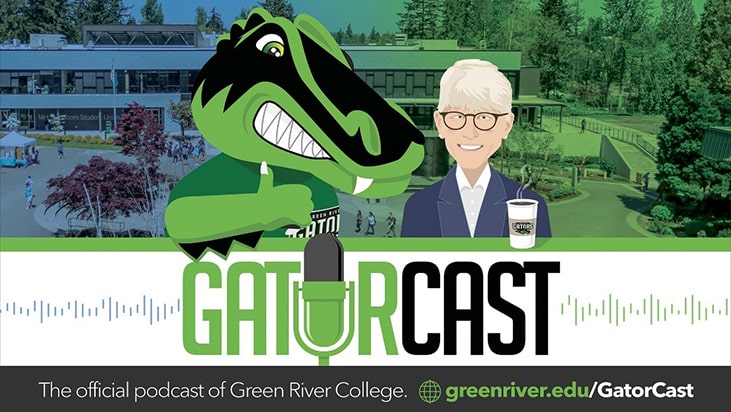
Submitting for Deployment
Slides are submitted for deployment through College Relations' Digital Signage Deployment Request form.
In order to effectively market your content, slides must also be submitted at least one week prior to the event start date or deadline.
IMPORTANT: The Deployment Request form is specifically for submitting finished slides or videos. Please refer to the ‘Content Creation' step in this guide for more information about requesting help from a Creative Services staff member.
Upload your slide or video by using the ‘Add Documents' button. If College Relations staff recommends that changes should be made, they will reach out to you through the request software. When your content is approved, you will receive an email that the request has been marked complete, and the new content will appear in rotation on the screen.
Note: Slides will only be accepted from approved Content Editors. If you are interested in becoming a Content Editor for digital signs, please contact College Relations.
Live Action and Motion Graphics Videos
Videos are a great way to inform the community about happenings across campus, as well as to engage and entertain your viewers. Whether it's a live action student testimonial that tells a powerful story, a promotional ad for an event or program, or a motion graphics animation made to turn heads, College Relations can bring your vision to life. Why settle for a static digital slide when you can have a professionally-produced video instead?
Our experienced staff will plan your production from the ground up, capture all of the important details, and edit a complete, concise video package for you to share on digital signs and social media. To get started, submit an idea through College Relations' Video Request form.
Ready to Begin?
Please select from the options below.
Create a New Slide Submit a Finished Slide
Need digital signage help from College Relations?